Markup Link Management
For certain types of markups, users have the option to add a hyperlink. This feature is available for the following annotation types:
- Text
- Callout
- Stamp
- Drawing Highlight
- Shape
Adding, Viewing, or Editing a Hyperlink
-
Accessing the Hyperlink Modal:
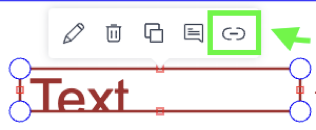
- Use the hyperlink icon in the annotation shortcut menu to open the hyperlink modal.
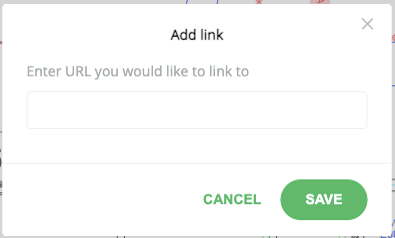
- A single input field is provided where users can type or paste the URL to be used as the hyperlink.
-
Saving or Canceling Changes:
- Click the "Save" button to apply the hyperlink.
- Click the "Cancel" button or the close icon to discard changes without saving.
Indicating a Hyperlinked Markup
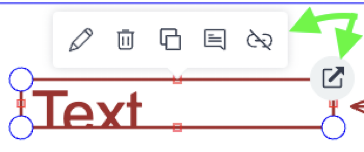
-
Markups with an added hyperlink will display a link icon, indicating that clicking on the markup will redirect to an external resource.
-
In annotate mode, users can hover over the icon and click it to open the link.
Confirmation Modal for Opening Links
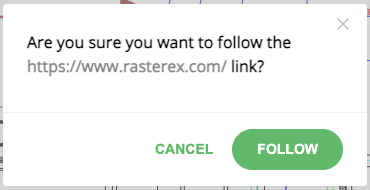
- Clicking the link icon will trigger a confirmation modal displaying the URL.
- The modal contains:
- "Follow" button: Confirms the redirection and opens the link in a new tab.
- "Cancel" button or close icon: Closes the modal without opening the link.
Editing or Removing Hyperlinks
-
Markups with existing hyperlinks display the Unlink icon in the annotation shortcut menu.
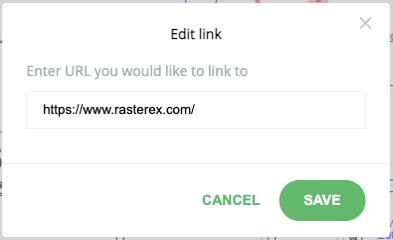
-
Clicking the Unlink icon opens the Edit Link Modal, where users can:
- View or Edit the Link: Modify the existing link and save the changes.
- Remove the Link: Clear the input field to delete the hyperlink.
Saving or Discarding Changes
- "Save" button: Applies the changes, either updating or removing the hyperlink.
- "Cancel" button or close icon: Closes the modal without saving changes.
Once a link is removed, the redirect icon is no longer displayed, and the menu state reverts to "Link".