Installation
Set up the viewer and server.
Requirements
A server running MS Windows with IIS 7 or newer.
Below is a list of the IIS configuration requirements.
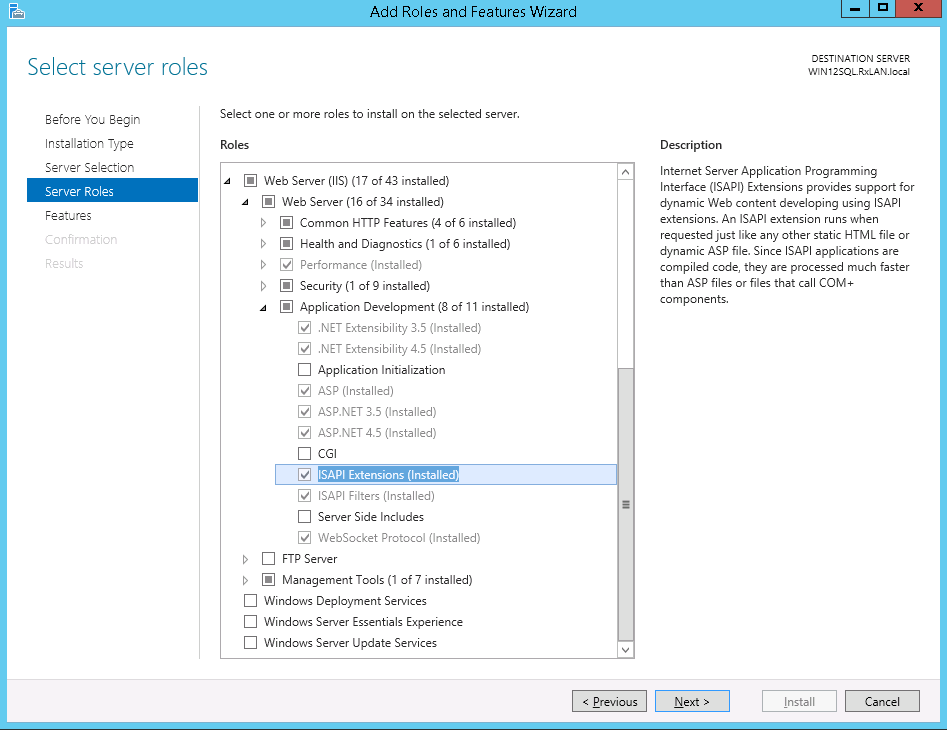 Activate all necessary features and services.
Activate all necessary features and services.
Installation
You should have received a license file with extension “lic”. Copy this file to a folder on the local machine like C:\Temp or another folder with no security restrictions.
Download the latest installations using the links below. There are 2 installations, one for the back-end only and a front-end installation that installs the latest viewer distribution. You should install these in order, installing the back-end first and the front-end second.
Back-End
MSI installation 64 bit Back-End
Run the setup msi from a command prompt running “as Administrator”.
C:\temp>msiexec /i RxBack-endInstallerR22B294.msi
Front-End Pro version
MSI installation 64 bit Front-End
Run the setup msi from a command prompt running “as Administrator”.
C:\temp>msiexec /i RxView360FrontEnd.msi
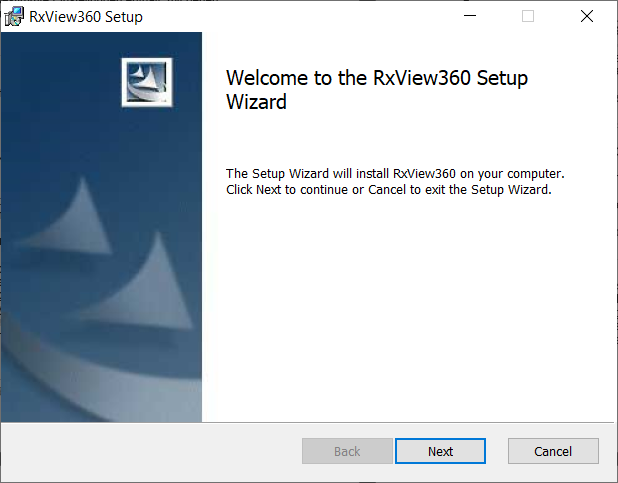
Select Next
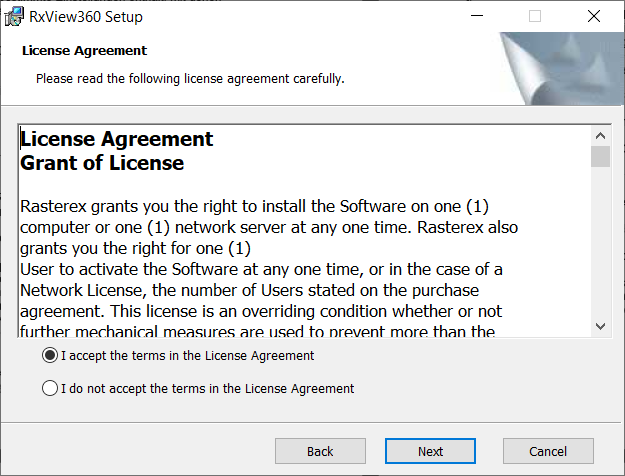
Select “I accept…” and select Next
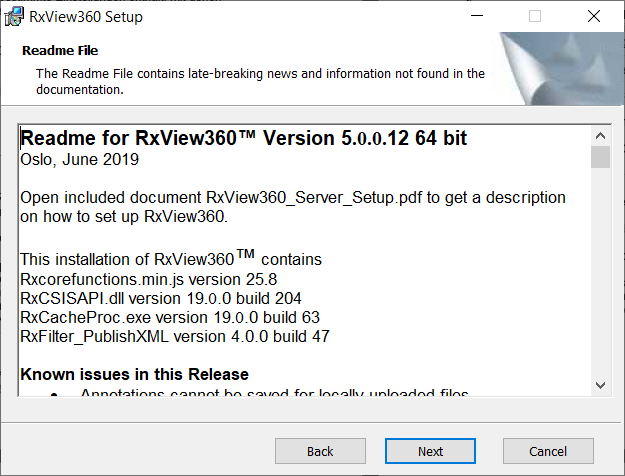
Select Next
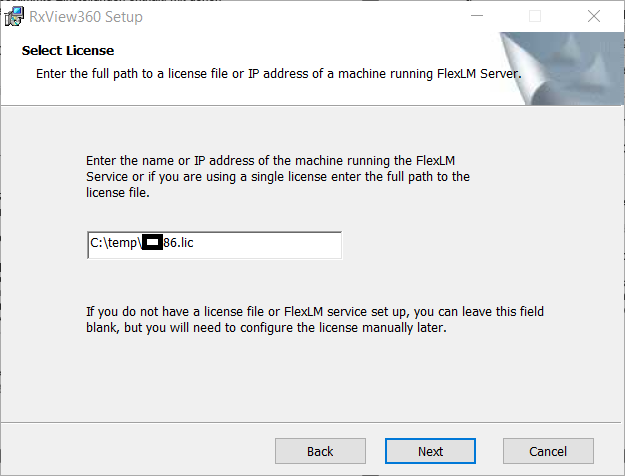
Select Next after filling in full path to license file.
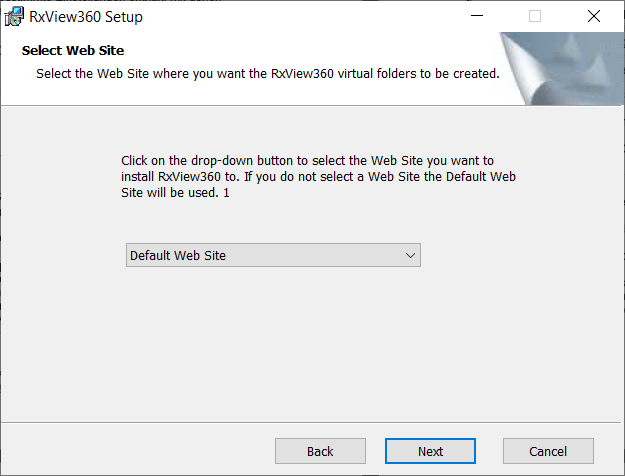
Select Web site and click next.
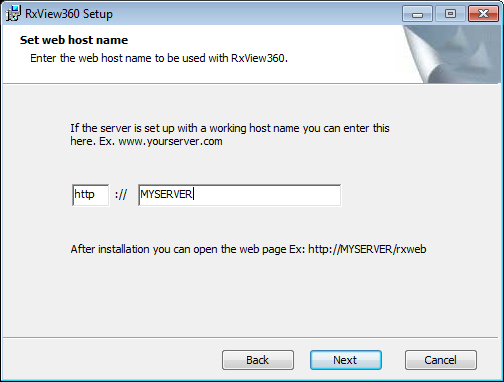
Proceed to complete the installation.
When installed you should see that an application pool, virtual folders and an application rxbinweb has been added to your server.
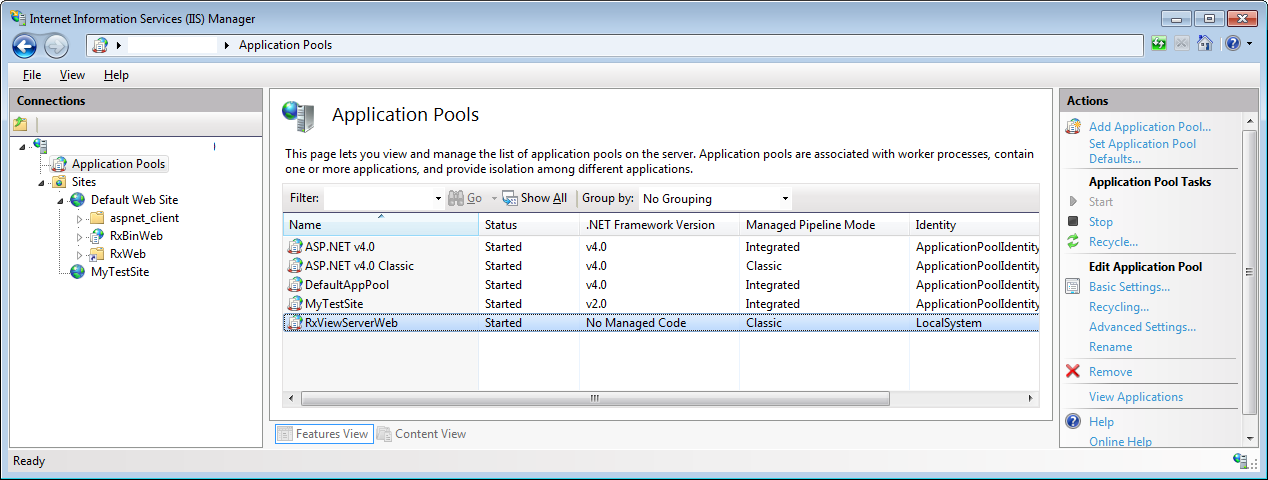
Open your browser and check that Rasterex Web Viewer is running correctly by opening one of the demonstration files.
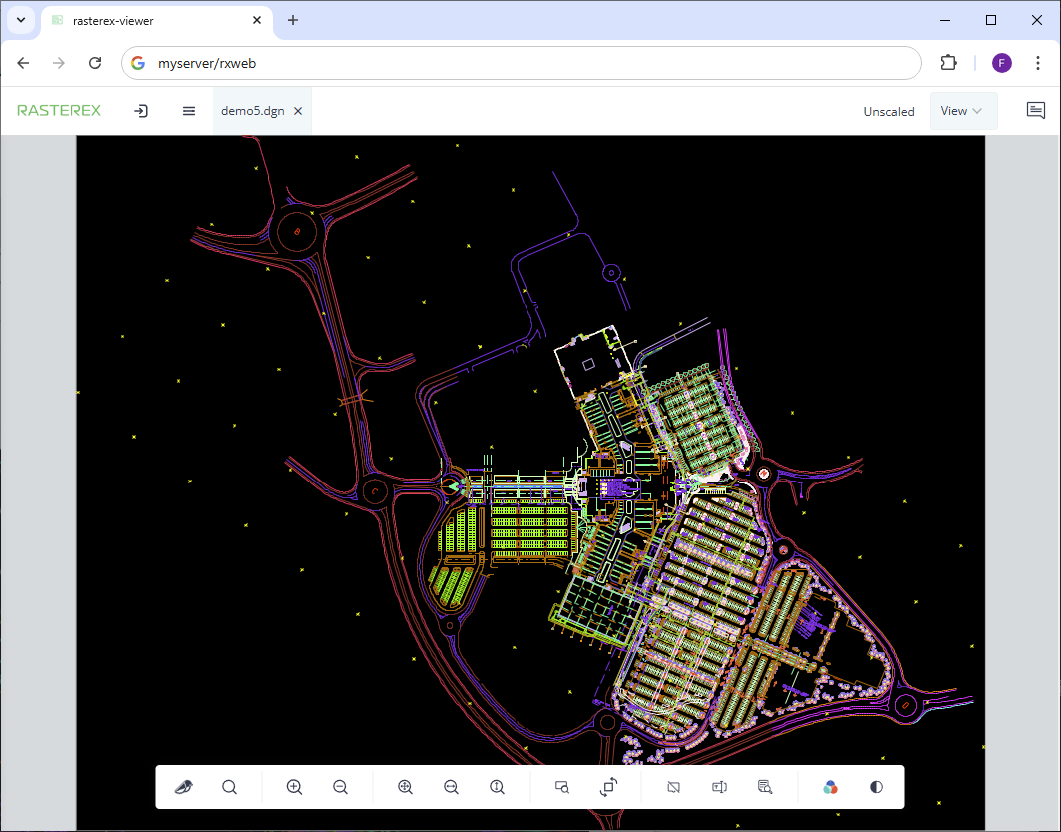
There is also a full installation for the Basic version.
Basic version
C:\temp>msiexec /i RxView360_PDFJS_64R12B6.msi