Edit Comparison
Editing the comparison is accessible via the floating button located in the bottom left-hand corner of the main viewer. This allows users to modify certain aspects of the comparison, such as file order and color settings.
Accessing Comparison Editing
-
Floating Button:
- Click the arrow on the floating button to reveal available options.
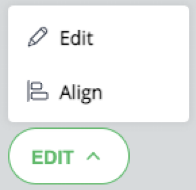
- Select the Edit option from the menu.
-
Edit Pop-up:
- Once selected, a pop-up appears, allowing users to modify the comparison’s basic properties (e.g., order and colors).
- Unlike the create compare flow, file selection changes are not possible in this mode.
- Detailed information on this modal is outlined in the "Create Compare" subchapter.
Modifying the Comparison
-
Apply Button:
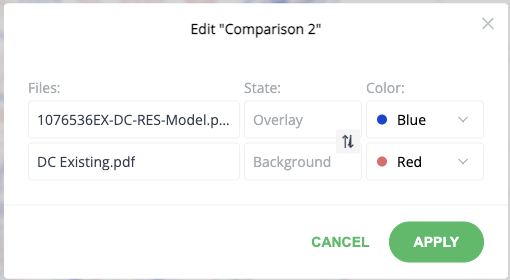
- After making changes, click the Apply button to regenerate the comparison.
- The UI will display a progress bar while the updated comparison is being generated.
- Once the server returns the updated file, it will be displayed in the viewer.
-
Cancel Button:
- To dismiss changes without applying them, click the Cancel button.
Markup Layer Modifications
- If any changes are made to the markup layer, the editing option will be disabled and replaced with saving options.