Appendixes
In this section, you will find additional information about RxSDK objects and their usage.
Appendix A: Visual Appearance of Annotations
The ExportPDFMarkupEx function will attempt to convert existing RxRedline markup elements to corresponding Acrobat PDF annotations/comments. Since Acrobat PDF annotations follow the PDF documentation from Adobe, some of the markups created by RxRedline will look different when converted to a PDF annotation. RxRedline supports more element types and styles than PDF annotations do.
If the visual appearance is more important than having markup elements as PDF annotations, you should use the PDFMarkupBurnin method instead of ExportPDFMarkupEx.
Observed Differences with ExportPDFMarkupEx
- Hatching: Not supported by PDF annotations. Instead, the markup element will be solid-filled and transparent.
- Text Size: Acrobat limits free text annotations to 12 units (1 unit = 1/72 inch).
- Transparency:
RxRedlineuses a merge operand to visualize transparent markup elements, while PDF uses a transparency factor between 0 and 1.0. Due to this, transparent markup elements may appear differently. - Measurement Area Elements: These do not have a PDF equivalent and are converted to a PDF polygon, with the measurement text attached as a note to the PDF annotation.
Comparison
| RxRedline Measurement Area | PDF Annotation Appearance |
|---|---|
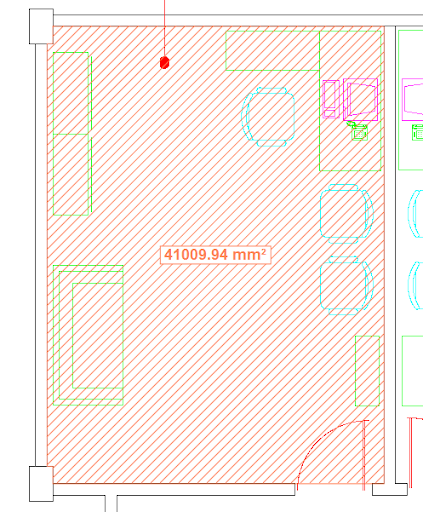 | 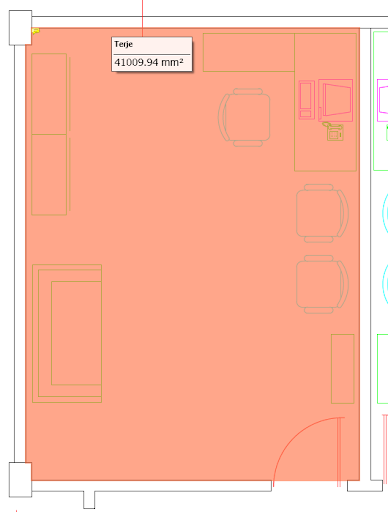 |
Original appearance in RxRedline | Converted appearance in PDF |
Appendix B: Merging PDF Files
RxPDF makes it very easy to merge multiple PDF files, even with different page sizes, into a single multi-page PDF file.
Steps to Merge Files
-
Start the merge process by using the
PDFMergeStart()method:PDFMergeStart(); -
Add files to the new merged document. To add all pages from a PDF file, use:
PDFMergeAdd("c:\\mergein\\file1.pdf"); // Includes all pages from file1.pdf -
To add only certain pages from a file, use
PDFMergeAddEx. Examples:PDFMergeAddEx("c:\\mergein\\file2.pdf", "1;2;3;"); // Includes pages 1, 2, and 3 from file2.pdf
PDFMergeAddEx("c:\\mergein\\file3.pdf", "1;20;"); // Includes pages 1 and 20 from file3.pdf -
Once all files and pages are added, close the merge and output the new file:
PDFMergeClose("c:\\mergeout\\output.pdf");All files and pages will be written to the new file, in this case, named
output.pdf.
Notes
- Any filename sent to
RxPDFusing the above methods must include the full path, including the folders.
Appendix C: Return Values
The COM objects expose one or more interfaces each. All methods defined by these interfaces return an HRESULT status value to inform the client about the success or failure of the requested operation.
Currently, the RxSDK objects return the following standard HRESULT values:
| Name | Description | Value |
|---|---|---|
| S_OK | Operation successful | 0x00000000 |
| S_FALSE | Operation successful, but may have been void | 0x00000001 |
| E_UNEXPECTED | Unexpected failure | 0x8000FFFF |
| E_NOTIMPL | Not implemented | 0x80004001 |
| E_OUTOFMEMORY | Failed to allocate necessary memory | 0x8007000E |
| E_INVALIDARG | One or more arguments are invalid | 0x80070057 |
| E_NOINTERFACE | No such interface supported | 0x80004002 |
| E_POINTER | Invalid pointer | 0x80004003 |
| E_HANDLE | Invalid handle | 0x80070006 |
| E_ABORT | Operation aborted | 0x80004004 |
| E_FAIL | Unspecified failure | 0x80004005 |
| E_ACCESSDENIED | General access denied error | 0x80070005 |
Notes
- For the RxSDK components, only the
S_OKvalue indicates a 100% successful operation. All other return values should be treated as an error condition.